
5 Hidden Features to try out at your next Zoom Meeting
Zoom has fast become the go-to for video conferencing since the lockdown began. A great number of users have logged on to this platform and made it a regular tool for video conferencing calls.
The Zoom video meeting and chat app has gained large following by millions of people working and studying from home during the coronavirus pandemic. Zoom has some amazing features that you may not have been aware of. From learning to change audio and video settings, to changing your background, you could have a great time video chatting.
Amazing Zoom Features to try out;
1. Change your Background
You can add bite to your environment while on Zoom Video Call by customizing your background both on desktop and mobile. Go to Settings > Virtual Background and select or upload the image of your choice. This is possible provided your system meets the requirements to do so.
2. Mute and Unmute easily with the Space Bar
While you need to speak, stop looking for how to locate the microphone button. You can press and hold the spacebar to quickly mute and unmute your mic, right from your keyboard.
Learn handy keyboard shortcuts. Be smart while video chatting by learning to ditch moving around your screen with keyboard shortcuts. Click to see the full list of Zoom’s hotkeys and keyboard shortcuts.
3. Turn on Gallery View
You can turn on the ‘Gallery view’ in Zoom so you can see everyone in the meeting at once, instead of just the person speaking. To turn that on, click the tab ‘Gallery view’ in the top right corner. If the meeting has 49 or lesser participants, you’ll see all of their screens displayed on one page. If there are more, you’ll have the option to move between multiple pages. You can go back by clicking ‘Speaker view’ in the same top-right corner.
4. Hide Non-video Participants
You can easily hide the participants who have their video turned off to declutter your screen. You can do this by going to Settings > Video > Meetings, and check ‘Hide nonvideo participants’.
5. Turn on the Beauty filter
Did you know you can have your appearance touched up by Zoom? Zoom’s ‘Touch Up My Appearance’ feature makes it possible for your appearance to be enhanced while you call. For those who are familiar with beauty mode on their phone’s selfie camera, they know what they will get with this feature. To activate this, click the up arrow next to ‘Start Video’. Click ‘Video Settings’, and under ‘My Video’, check the box for ‘Touch Up My Appearance’.

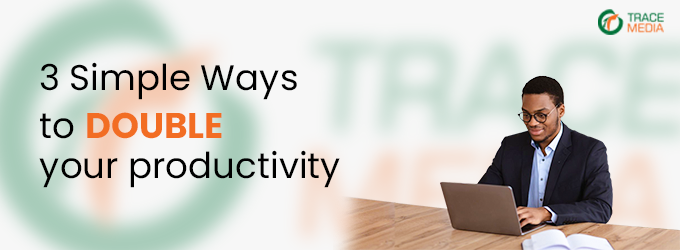



Leave a comment:
You must be logged in to post a comment.